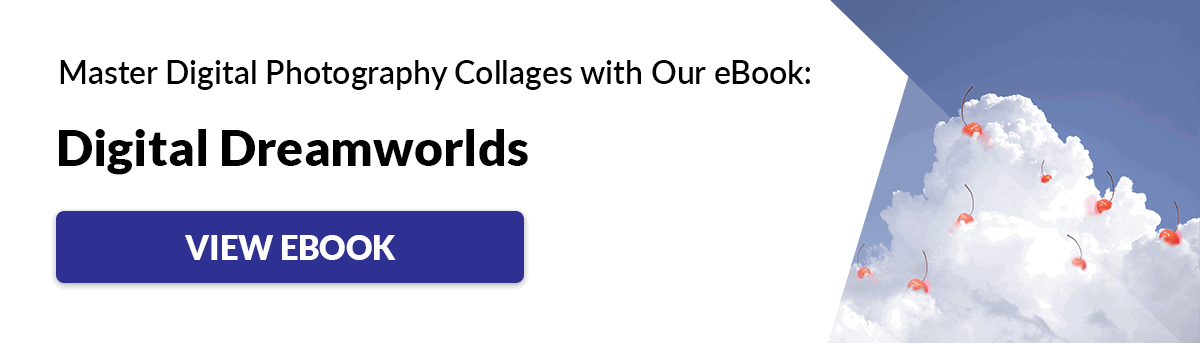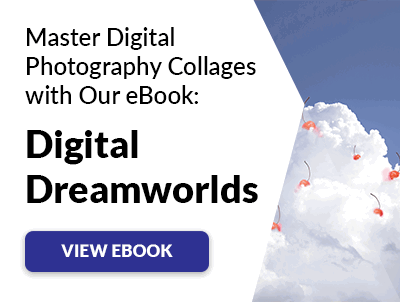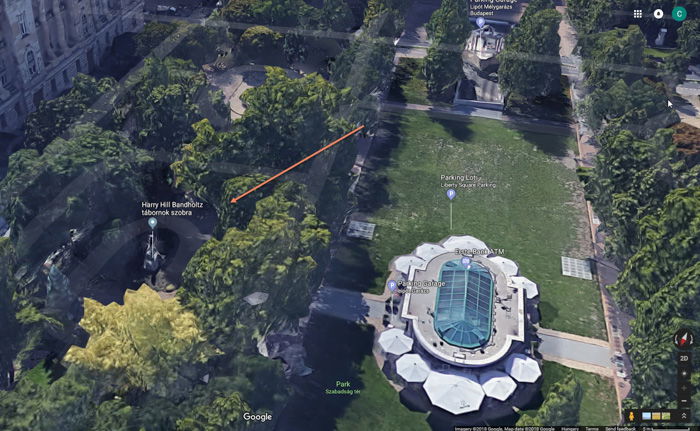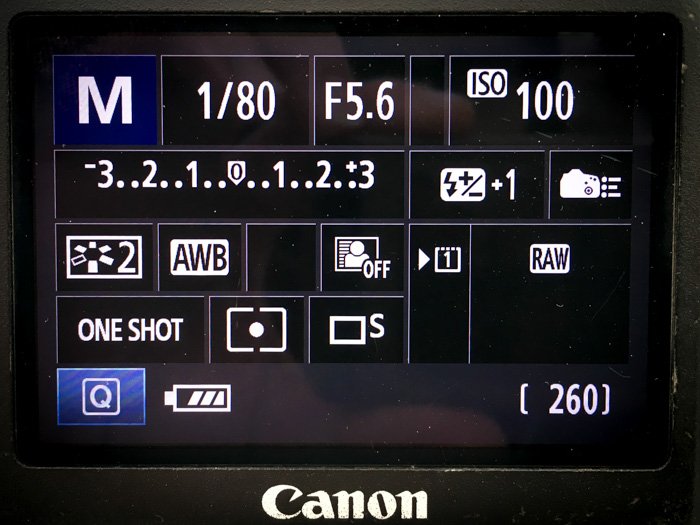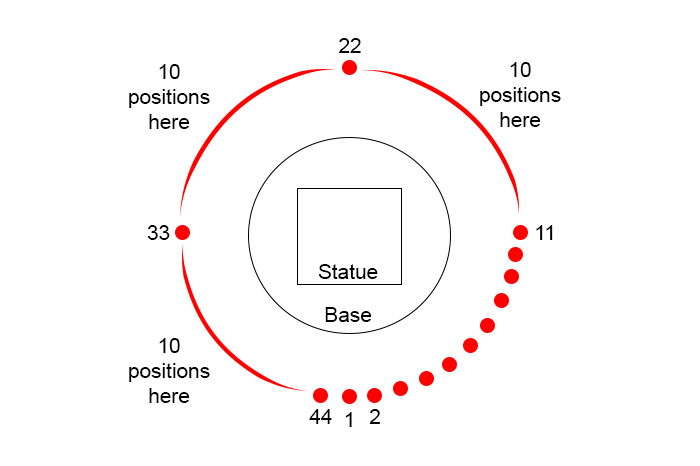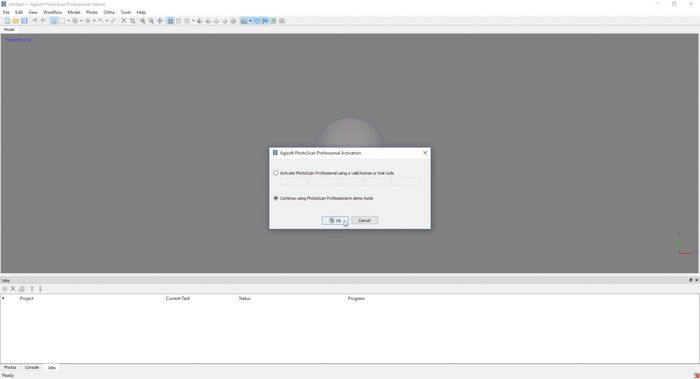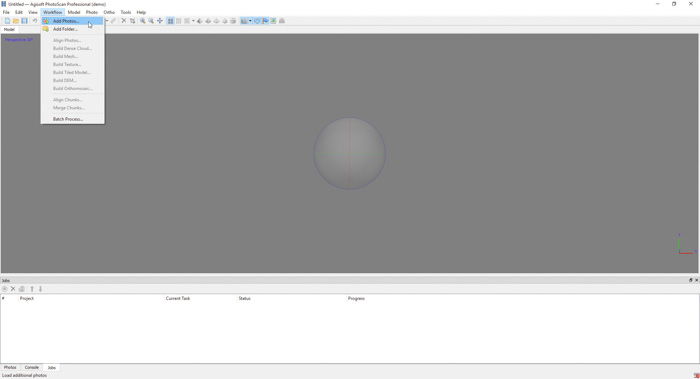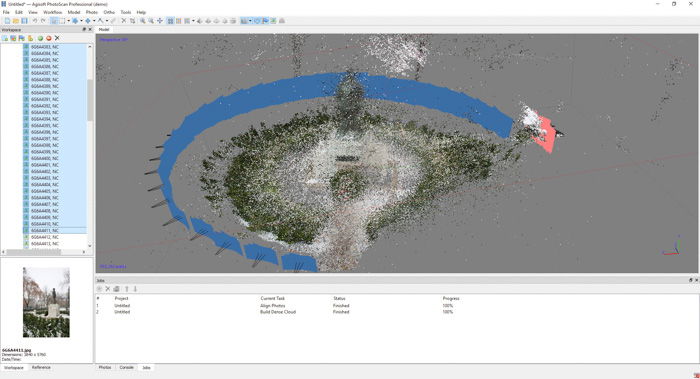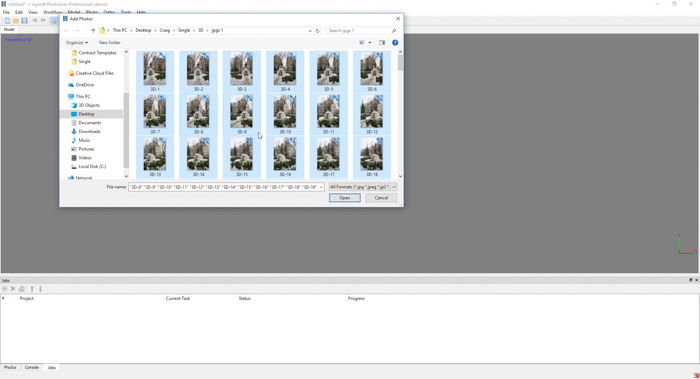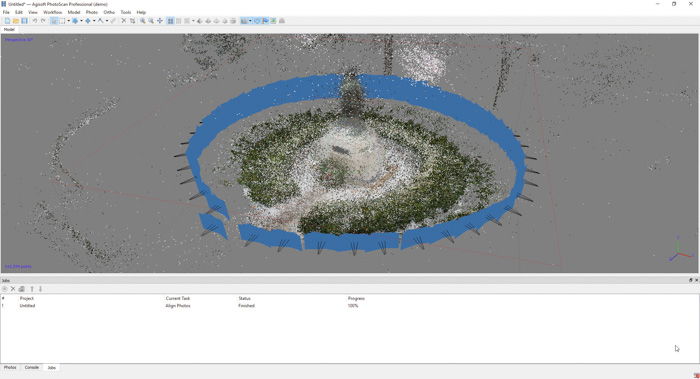A 3D model is exactly that. It’s a model with three dimensions. When you create a 3D model, you allow viewers to see height, width, and depth. The process of turning a series of images into a 3D model is called photogrammetry. First, let’s see what you need to make it. [Note: ExpertPhotography is supported by readers. Product links on ExpertPhotography are referral links. If you use one of these and buy something, we make a little bit of money. Need more info? See how it all works here.]
What You Need to Make a 3D Model From Photos
To make 3D models from photos, you need a camera, software, and a 3D printer.
Camera
A DSLR camera such as a Canon or Nikon gives you the settings you need. A mirrorless camera from Sony or Fujifilm may work, too. They should let you photograph RAW images and provide high-quality images. So it should be a high-megapixel camera. It’s best to have a wide-angle lens without huge amounts of distortion. For example, a 24-70mm lens would be perfect. You also need a sturdy tripod. A good tripod allows you to shoot from head height when fully extended.
3D Modelling Software
You have to use software to create a 3D model from photos. For 3D modeling in this article, we will use Agisoft Metashape. Here are two other alternatives you can use:
Regard3D: This is a structure-from-motion program. It creates a 3D model from a series of photographs. VisualSfM: This is another GUI (graphical user interface) application. It makes 3D reconstructions using a series of images.
For creating meshes and cleaning your 3D image, there are other options. AutoDesk Maya is a great alternative, and so is Mesh Mixer (now a part of Fusion 360).
3D Printer (Optional)
Once you have your 3D model, you want to bring it to life through 3D printing. If you do not own a 3D printer, there are websites for 3D printing. One such site is i.materialise. These sites allow you to upload your 3D model. And you can choose its size and the material!
How to Create a 3D Model from Photos (Step by Step)
Let’s go through five steps to create your 3D model. Then I go through some troubleshooting points at the very end.
Step 1: Choose Your Subject
Choose your subject carefully. Photographing a huge building or monument in 3D can cause many issues. By choosing something too big, you risk not fitting the entire subject in your frame. You may also find you can’t move around it easily. Large structures also need many more images to create 3D models. My advice is to location scout first. Go out with your camera. And consider leaving your tripod behind. Find a subject and take some reference shots. I tried to capture Budapest’s Harry Hill Bandholtz statue for this article. It was small enough to capture by taking less than 100 images. And I could move around it 360 degrees.
Step 2: Adjust Your Camera Settings
For the camera settings, I recommend using Manual mode. This lets you change any values you want without them affecting other settings. Use the lowest ISO possible. It provides the best quality image. Next, set the aperture. The depth of field has to be, at the minimum, mid-level. A shallow depth of field only places a small area of your subject in focus. These two settings give you the shutter speed value. Here are the settings that I used for my example picture.
Step 3: Take Your Images
To make a 3D model from photos, you need to think about panorama imaging. Panoramas are created by photographing a scene from many camera perspectives without moving. You take a picture, move the camera along the same axis, and photograph again. You repeat this process until you capture the entire scene. It can cover a 360-degree field of view. When you stitch these images together, you get one image showing the entire scene. You need an overlap of around 80%. Each new image you shoot needs to show 20% more of the scene than the last image. It allows the 3D software to match the images correctly. This is why you should shoot in portrait orientation. This allows you to get the height of the subject in its entirety. For each subject, you need to take a mini-panorama. This gives you the length of the subject. It also ensures the overlap you need to create a 3D model. You have to move the camera, take three images and move the camera again. The three images follow a simple process. The first image has the subject in the middle. The subject rests on the left rule of thirds intersection in the second image. And in the third, the subject rests on the right intersection. Use the rule-of-thirds grid on the camera’s Live View. That way, you can line everything up. Then you can use an on-camera spirit level to ensure the shots are level. Change your location by taking two medium steps from the last location. Repeat the three steps above the entire way around your subject. In each position, take three images. Below is a drawing of my process. It shows how many images I took and from what angle. I took a total of 132 images from 44 different positions. It covered the full 360-degree view of the statue.
Step 4: Install the 3D Modelling Software
Go to the Agisoft Metashare website and download, install, and run its 3D software.
Step 5: Add and Align Your Images
Click on Workflow > Add Photos. Locate the folder where your JPEGs are stored. Next, select every image in the left-hand browser window. You can do this with Ctrl+A (Command+A). Go back to Workflow > Align Photos. Set the accuracy to Highest and Generic Preselection to Disabled. Under Advanced, set the Key point limit to 100,000 and the Tie point limit to 40,000. Then press OK. This process might take over an hour, depending on computer speed and the number of images.
Troubleshooting Tips
I had a problem with the camera allocation that Agisoft Metahsare uses as a default. When I first looked at the model, I was disappointed that the statue was not as sharp and”full” as I had hoped. The trees and surrounding objects appeared in the shot.
This was partly because of the 3D software. It read the wrong placement of between six and eight camera angles. I tried to move these independently. But I instead chose to rename the files to something more coherent. The file names had the original names given by the camera.
I changed the file names and recreated the 3D model. And the program placed the cameras correctly. You can see the difference in the image below. Another way is to try aligning the photos again. Add the photos. And then, go to Workflow > Align Photos. In the dialogue box under Pair Preselection, change it from Disabled to Generic. Then the 3D software spends more time considering camera placements and image overlap.
Conclusion
There are many reasons to use 3D modeling. You can create special memories of your travels. Or you can create a 3D object from a photographed subject. Professionally, it’s beneficial for architectural photographers or architects. And many other professions can benefit from creating perfect 3D renditions of objects. That said, creating a 3D model from photos is a time-consuming process. You need to have the correct camera setup, tripod, subject, and 3D software to achieve your goal. 3D modeling is also a way to create art. If you are looking for a creative gift, you might consider creating a 3D model. They make great presents for the 3D photographer in your life.

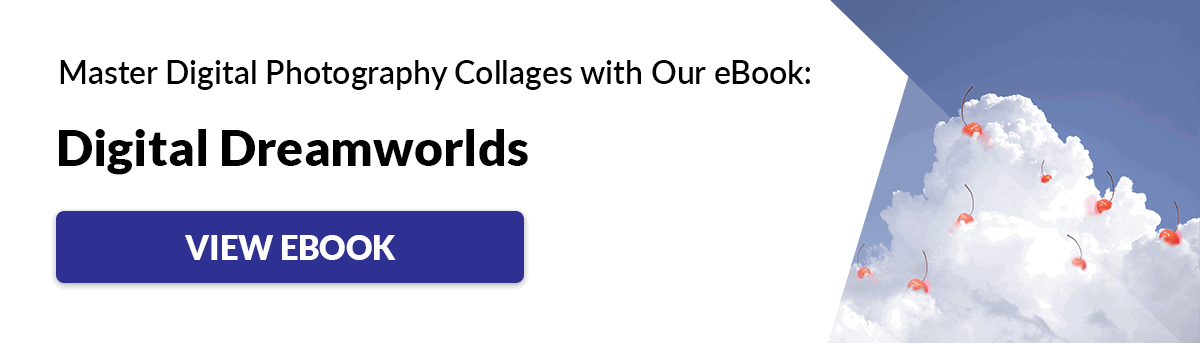
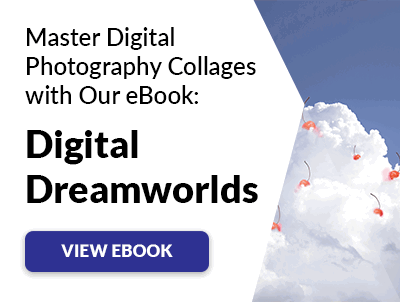

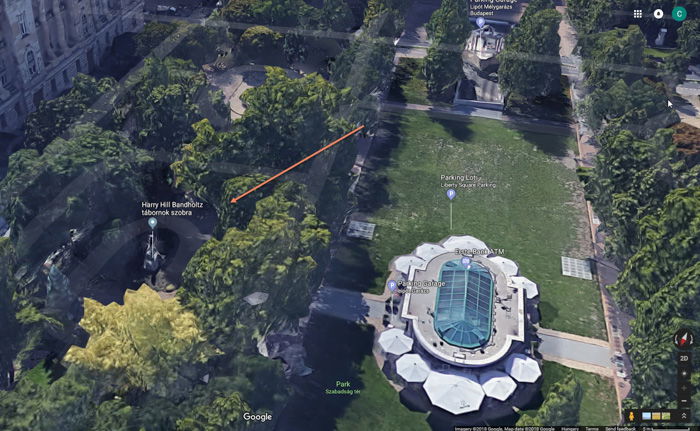
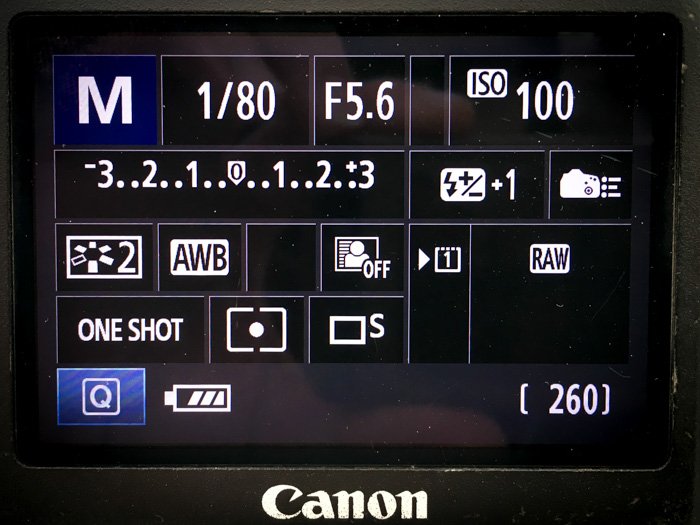
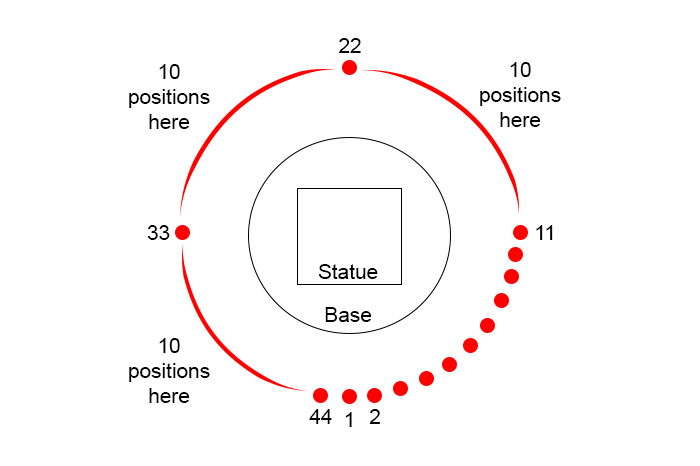
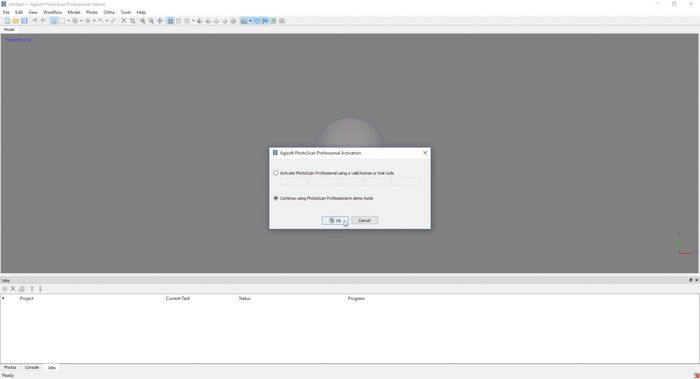
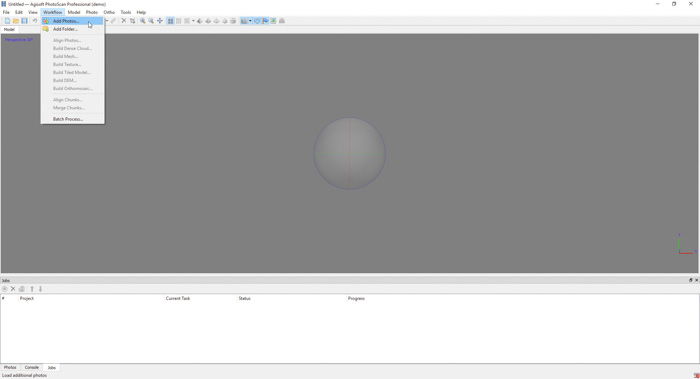
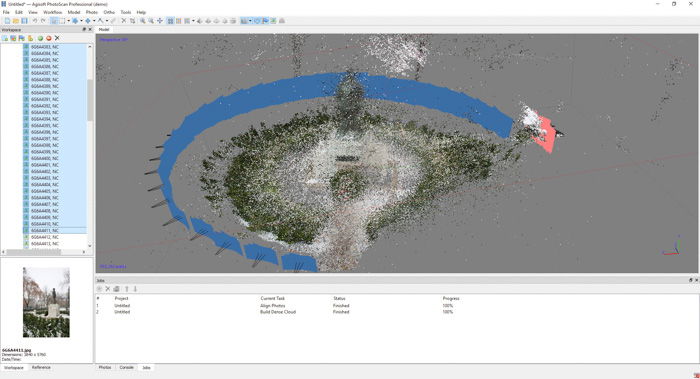
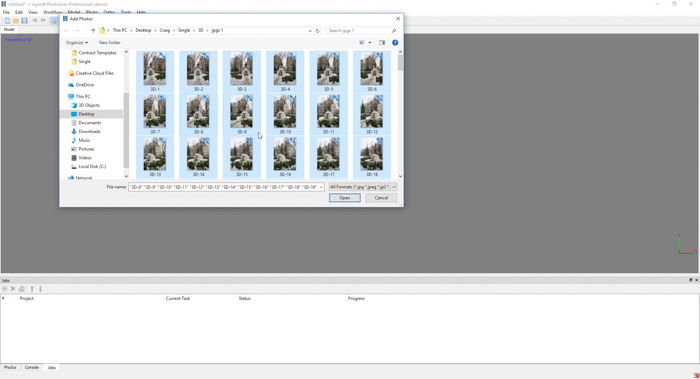
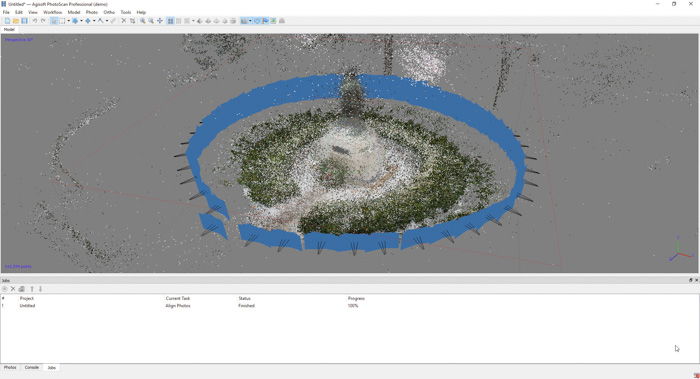
title: “How To Create A 3D Model From Photos Step By Step " ShowToc: true date: “2023-02-22” author: “Jon Jewett”
A 3D model is exactly that. It’s a model with three dimensions. When you create a 3D model, you allow viewers to see height, width, and depth. The process of turning a series of images into a 3D model is called photogrammetry. First, let’s see what you need to make it. [Note: ExpertPhotography is supported by readers. Product links on ExpertPhotography are referral links. If you use one of these and buy something, we make a little bit of money. Need more info? See how it all works here.]
What You Need to Make a 3D Model From Photos
To make 3D models from photos, you need a camera, software, and a 3D printer.
Camera
A DSLR camera such as a Canon or Nikon gives you the settings you need. A mirrorless camera from Sony or Fujifilm may work, too. They should let you photograph RAW images and provide high-quality images. So it should be a high-megapixel camera. It’s best to have a wide-angle lens without huge amounts of distortion. For example, a 24-70mm lens would be perfect. You also need a sturdy tripod. A good tripod allows you to shoot from head height when fully extended.
3D Modelling Software
You have to use software to create a 3D model from photos. For 3D modeling in this article, we will use Agisoft Metashape. Here are two other alternatives you can use:
Regard3D: This is a structure-from-motion program. It creates a 3D model from a series of photographs. VisualSfM: This is another GUI (graphical user interface) application. It makes 3D reconstructions using a series of images.
For creating meshes and cleaning your 3D image, there are other options. AutoDesk Maya is a great alternative, and so is Mesh Mixer (now a part of Fusion 360).
3D Printer (Optional)
Once you have your 3D model, you want to bring it to life through 3D printing. If you do not own a 3D printer, there are websites for 3D printing. One such site is i.materialise. These sites allow you to upload your 3D model. And you can choose its size and the material!
How to Create a 3D Model from Photos (Step by Step)
Let’s go through five steps to create your 3D model. Then I go through some troubleshooting points at the very end.
Step 1: Choose Your Subject
Choose your subject carefully. Photographing a huge building or monument in 3D can cause many issues. By choosing something too big, you risk not fitting the entire subject in your frame. You may also find you can’t move around it easily. Large structures also need many more images to create 3D models. My advice is to location scout first. Go out with your camera. And consider leaving your tripod behind. Find a subject and take some reference shots. I tried to capture Budapest’s Harry Hill Bandholtz statue for this article. It was small enough to capture by taking less than 100 images. And I could move around it 360 degrees.
Step 2: Adjust Your Camera Settings
For the camera settings, I recommend using Manual mode. This lets you change any values you want without them affecting other settings. Use the lowest ISO possible. It provides the best quality image. Next, set the aperture. The depth of field has to be, at the minimum, mid-level. A shallow depth of field only places a small area of your subject in focus. These two settings give you the shutter speed value. Here are the settings that I used for my example picture.
Step 3: Take Your Images
To make a 3D model from photos, you need to think about panorama imaging. Panoramas are created by photographing a scene from many camera perspectives without moving. You take a picture, move the camera along the same axis, and photograph again. You repeat this process until you capture the entire scene. It can cover a 360-degree field of view. When you stitch these images together, you get one image showing the entire scene. You need an overlap of around 80%. Each new image you shoot needs to show 20% more of the scene than the last image. It allows the 3D software to match the images correctly. This is why you should shoot in portrait orientation. This allows you to get the height of the subject in its entirety. For each subject, you need to take a mini-panorama. This gives you the length of the subject. It also ensures the overlap you need to create a 3D model. You have to move the camera, take three images and move the camera again. The three images follow a simple process. The first image has the subject in the middle. The subject rests on the left rule of thirds intersection in the second image. And in the third, the subject rests on the right intersection. Use the rule-of-thirds grid on the camera’s Live View. That way, you can line everything up. Then you can use an on-camera spirit level to ensure the shots are level. Change your location by taking two medium steps from the last location. Repeat the three steps above the entire way around your subject. In each position, take three images. Below is a drawing of my process. It shows how many images I took and from what angle. I took a total of 132 images from 44 different positions. It covered the full 360-degree view of the statue.
Step 4: Install the 3D Modelling Software
Go to the Agisoft Metashare website and download, install, and run its 3D software.
Step 5: Add and Align Your Images
Click on Workflow > Add Photos. Locate the folder where your JPEGs are stored. Next, select every image in the left-hand browser window. You can do this with Ctrl+A (Command+A). Go back to Workflow > Align Photos. Set the accuracy to Highest and Generic Preselection to Disabled. Under Advanced, set the Key point limit to 100,000 and the Tie point limit to 40,000. Then press OK. This process might take over an hour, depending on computer speed and the number of images.
Troubleshooting Tips
I had a problem with the camera allocation that Agisoft Metahsare uses as a default. When I first looked at the model, I was disappointed that the statue was not as sharp and”full” as I had hoped. The trees and surrounding objects appeared in the shot.
This was partly because of the 3D software. It read the wrong placement of between six and eight camera angles. I tried to move these independently. But I instead chose to rename the files to something more coherent. The file names had the original names given by the camera.
I changed the file names and recreated the 3D model. And the program placed the cameras correctly. You can see the difference in the image below. Another way is to try aligning the photos again. Add the photos. And then, go to Workflow > Align Photos. In the dialogue box under Pair Preselection, change it from Disabled to Generic. Then the 3D software spends more time considering camera placements and image overlap.
Conclusion
There are many reasons to use 3D modeling. You can create special memories of your travels. Or you can create a 3D object from a photographed subject. Professionally, it’s beneficial for architectural photographers or architects. And many other professions can benefit from creating perfect 3D renditions of objects. That said, creating a 3D model from photos is a time-consuming process. You need to have the correct camera setup, tripod, subject, and 3D software to achieve your goal. 3D modeling is also a way to create art. If you are looking for a creative gift, you might consider creating a 3D model. They make great presents for the 3D photographer in your life.